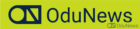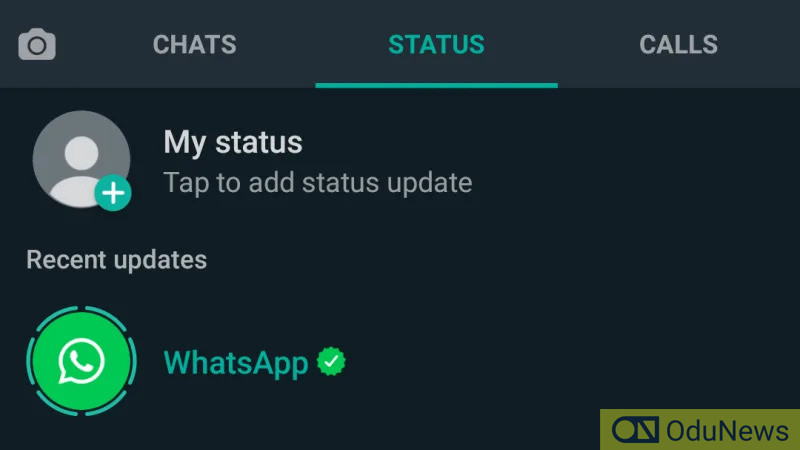
It’s always worth celebrating when your favorite app gets a dark mode—at least, for those of us who prefer white text on a black background than the more annoying, brighter alternative.
WhatsApp is the latest app to join the gloomier fun (on Android, at least), but you’ll have to jump through a hoop or two if you want to invert your colors right now.
Facebook is currently testing dark mode for WhatsApp, which means you won’t find a toggle for it in the app’s regular settings. You’ll have to grab a beta version of WhatsApp to make the switch, which wouldn’t normally be an issue except for this fun little announcement that awaits you when you scroll to the bottom of WhatsApp’s listing on the Google Play Store:
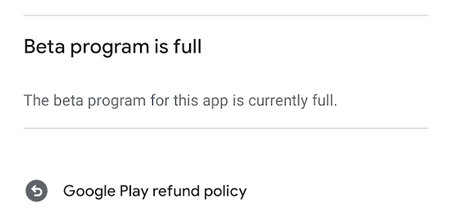
I normally don’t recommend sideloading apps onto your device as a matter of security, but I think it’s fine to use a trusted source (APKMirror) to grab the beta version of WhatsApp that you need for dark mode (version 2.20.13). To get started, click that link on your Android’s browser and scroll down to this download section:
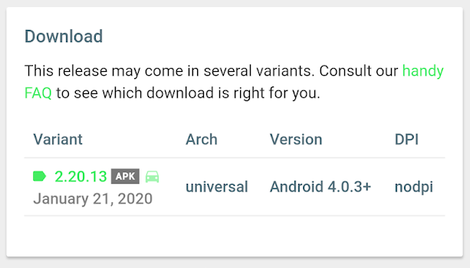
Tap the green link, then scroll down a bit on the subsequent screen until you see the big green “download APK” button. Tap that and download the WhatsApp .APK to your device.
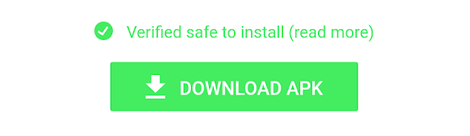
From there, navigate to your Android’s Files app, tap on the .APK, ignore the scary warning, and install it.
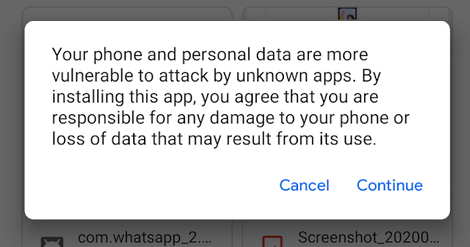
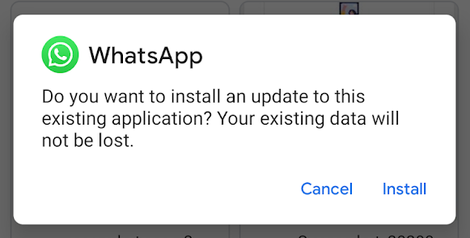
Pull up WhatsApp, tap on the triple-dot icon in the upper-right, and tap on Settings. Tap on Chats, and you’ll see a new listing for “Theme.” Tap on that, and you’ll be able to pick whether you want WhatsApp’s look and feel to follow your device’s look and feel, or default to Light or Dark mode.
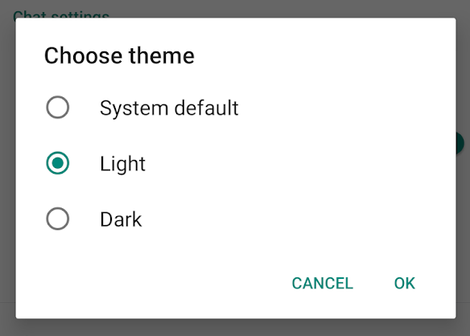
I think dark mode looks gorgeous, personally. If you’ve forgotten how to change your Android to dark mode, I can help you out—if you’re on a Pixel 3, at least. Pull up your Settings app, tap on Display, and enable “Dark theme.” If you’re on a Samsung Android, I believe you’ll be looking for “Night theme,” instead.
– David Murphy, Life Hacker

Submit press release, news tips to us: tips@odunews.com | Follow us @ODUNewsNG